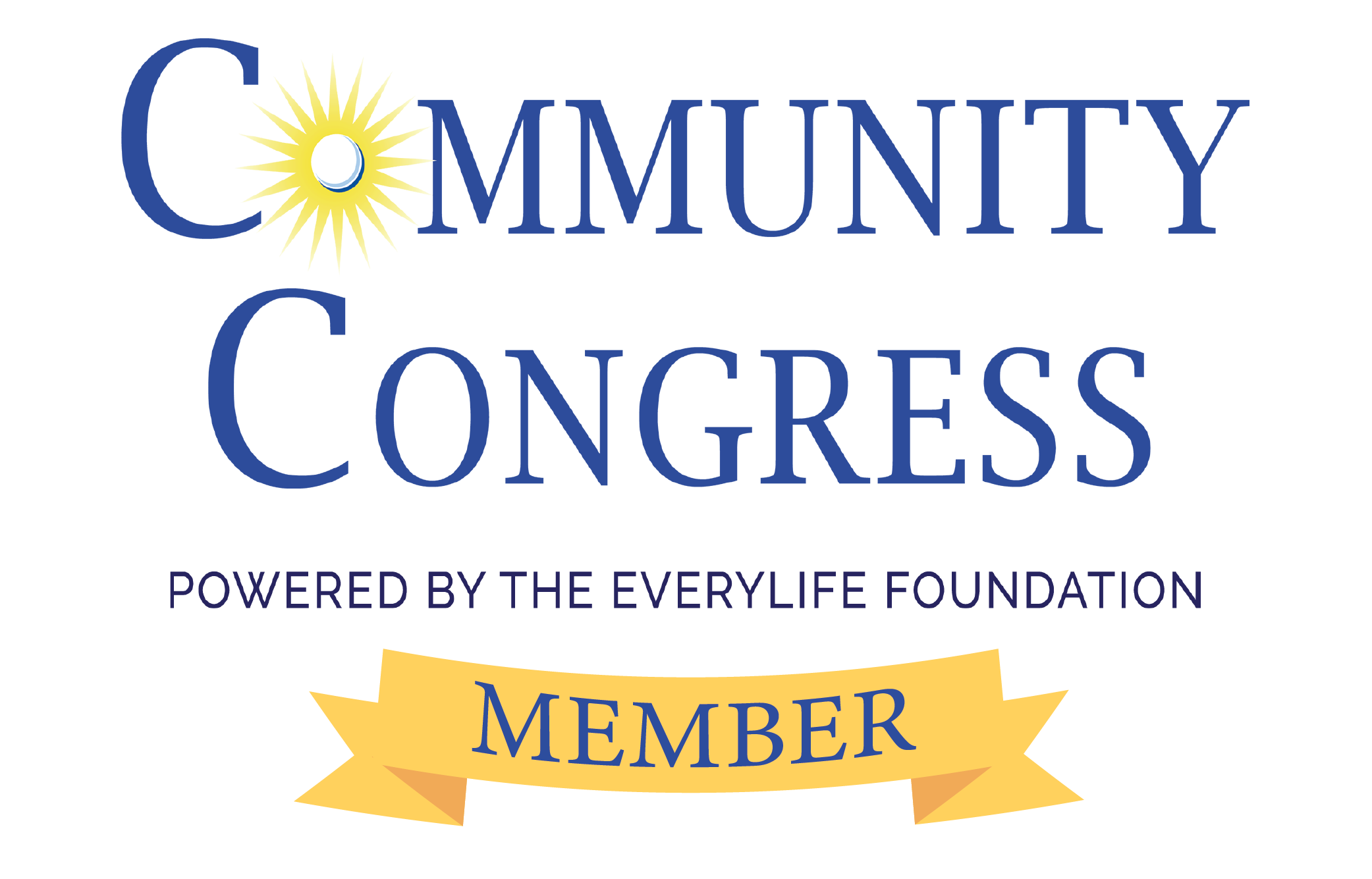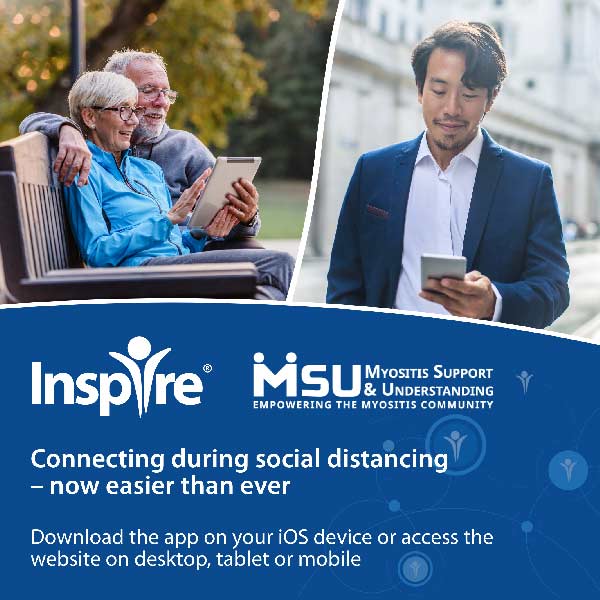Get help using Zoom
As part of our commitment to myositis patients and caregivers, we offer several live online video sessions and webinars, including patient support sessions, caregiver support sessions, activity sessions, and education sessions. These sessions are always at no cost to you.
Zoom is the video platform we use for all sessions. Below is information to help you download and set up your free Zoom account.
Is it safe to join MSU on Zoom?
With the COVID-19 pandemic, Zoom has been thrust into the spotlight. Read what MSU is doing on our end to keep you safe and some practical tips you can take to do the same.
Joining a Zoom Video Session
Zoom For Computers/Laptops
Download and install the Zoom software on your computer or laptop.
Visit Zoom.us/download and choose the first option, “Zoom Client for Meetings”
After downloading, run/install Zoom like you would any program.
Next, create your free account. Zoom offers several options for account creation:
Email: You can use your email and set up a password.
Google: Link/Connect using your Google Account
Facebook: Link/Connect using your Facebook Account.
Zoom for Smartphones/Tablets
Download the Zoom Mobile App
Visit Zoom.us/download and scroll to the section Zoom Mobile Apps.
Next, create your free Zoom account. Zoom offers several options for account creation:
Email: You can use your email and set up a password.
Google: Link/Connect using your Google Account
Facebook: Link/Connect using your Facebook Account.
Joining a session
Once you have the software/app installed, join the session on the date/time it begins
Now that you have the software or app installed, you can click on the join session link found on each individual event page. We suggest joining a few minutes early.
Each session has a different join link along with a meeting ID. For some, the meeting ID may be needed. It is provided on the event page for that session, under the join session button.
If registration is required
There are times when we require registration for an event. It will be noted on the event page if this is required. If so, be sure to register as soon as possible so we can get an accurate count of those attending.
After you register, you will receive an email that includes all information, including a unique join URL to click a few minutes prior to the start of the session.
If you do not install Zoom ahead of time . . .
Please note that you do not have to install the Zoom software ahead of time, however, we suggest that you do.
If you click on a join session button and do not have the Zoom software/app installed, you will be asked to install it prior to joining the session.
If this is the case, be sure to start the process 15 minutes prior to the session start time.
If you have questions or need technical help
If you have basic questions, feel free to contact us here using our contact form.
Or, you can also contact us using Facebook Messenger at m.me/understandingmyositis
For technical questions, please contact Zoom.us.
Now, just visit our Events page here to get started!